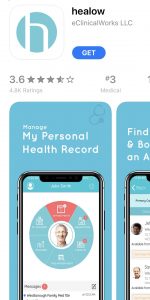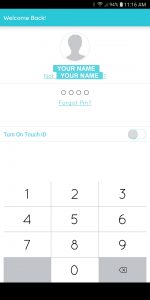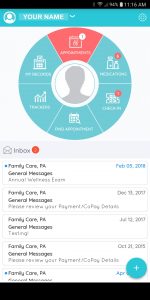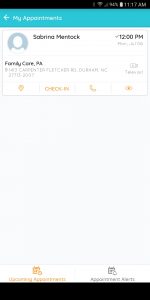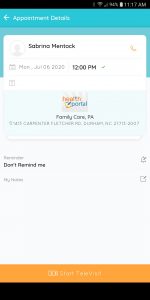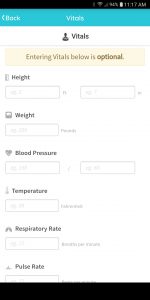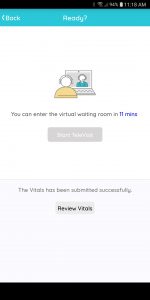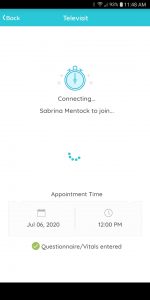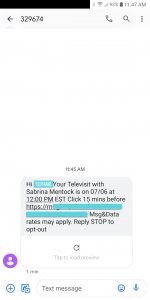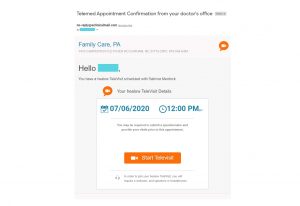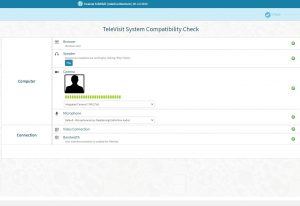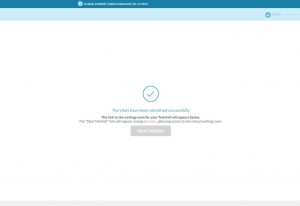This post will provide a summary of the most important things to learn before you sign up for health insurance. There are several decisions to make, mostly based on when you are signing up and what types of networks or coverage you’re willing to accept. We will do a quick review of the reasons to obtain health insurance, the different types of health insurance plans available, the most common methods for obtaining insurance, and information on how to sign up for health insurance on Healthcare.gov. If you have questions, please contact Ryan!
Why Should I Get Health Insurance?
There are a lot of reasons to have health insurance, even if you are healthy or have a high deductible plan that you think will never pay for anything. Outside of the Marketplace, you should be skeptical of unusually low-premiums, because they may not provide any real benefit. Within the Marketplace, however, you can be assured that certain things will always be covered. These are some of the benefits that having any level of in-network insurance provides to members.
- Preventive Services – While not quite as simple as “all preventive things are covered for free,” the vast majority of the screenings, wellness exams, and preventive testing you’ll need based on your age will be covered and paid for, 100%. You can easily take advantage of a few monthly premiums-worth of free preventive services, if you use them all each year.
- Vaccines – Vaccines can basically range from $30 to $350 (mostly ~$60-$150), depending on the vaccine. The majority of these are 100% covered under most commercial insurer’s preventive coverage, with no cost to you. If you are due for any vaccinations, you should get up to date while you are insured.
- Network Discounts – For most services, insurance companies have negotiated discounted rates that are passed on to their members. This is most obvious in the cost of common lab tests. Lab companies generally charge 10x-100x the actual cost of running a test, just to see how much an insurance company will pay. If you don’t have insurance, you may end up on the hook for a very large number that could have been drastically reduced. Even if the total gets applied to your high deductible, the rates are insanely lower just because you have insurance.
- Note: If you are a patient at Family Care and you receive an unexpected bill from our lab, please read this article, then contact Ryan. We can often reduce your bill by at least 50% for any denied test that was drawn at our facility. Please do not pay any bill that doesn’t match your Explanation of Benefits until you’ve reviewed it with our office and give us a chance to help you fix the problem!
- Peace of Mind – Not to make this depressing, but what would happen if you didn’t have insurance and got hit by a bus tomorrow? High-deductible plans seem worthless if you just go to the doctor a few times a year and your plan never has to pay anything out, but they do provide an out-of-pocket maximum that is designed to prevent anyone from ever going bankrupt due to medical debt.
- Without insurance, you’re paying $1,000 per hour (or more) for the duration of your 2-week / 336-hour / $350,000 visit to the ICU that saved your life after the accident.
- In North Carolina, the premiums for the lowest tier plan on Healthcare.gov averages $365 / month. Even in this extreme bus accident example, that means you’d have a maximum of $14,380 in premiums and out-of-pocket expenses. That would be the same number if you had $15,000 in healthcare expenses or $10 million in healthcare expenses. The benefit to these plans is on the high end, which is why they’re called “Catastrophic” plans. In a worst-case scenario, you’d owe $14,380…not $10 million.
- It doesn’t have to be as drastic as this example, either. A single visit to the Emergency Room can easily meet a $5,000 deductible and make the rest of the year’s healthcare extremely affordable. You should consider the likelihood that you’ll need any type of emergency care or surgical procedure in the next year, and how much risk you’re willing to take if you don’t obtain coverage. This cap on total liability is often overlooked by many new to insurance, so I thought this example would help provide that perspective.
Types of Health Insurance Plans
The first step is deciding what type of health insurance you are looking for in the first place. There are a few different broad categories of healthcare plans – here is a basic description of each type of coverage, each with its own cost/benefit analysis. You may decide that several of these options are potential candidates, but it helps to narrow the search as much as possible at this stage.
- Health Maintenance Organization (HMO). Very limited network, no real choice in providers, the HMO manages all aspects of your healthcare for you. Usually cheap and efficient (because you don’t have any options or choices), this is a good plan if your provider already accepts the HMO or if you don’t have a real preference on the “who, where, when” parts of healthcare.
- Preferred Provider Organization (PPO). Access to a wide network of providers that have accepted your insurer’s rates and contracted as “in-network” providers. Easiest access to specialists, you don’t need to select a primary care provider (PCP), and generally the type of plan that makes you feel like insurance companies aren’t completely evil because they give you a lot of freedom and have great benefits. You’ll pay a bit more to go outside your network, but some of your benefits will at least still apply. These are usually the most expensive, so you generally pay extra for the luxury of not having your health insurance company make certain decisions for you.
- Exclusive Provider Organizations (EPOs). Similar access to a network of “in-network” providers as PPOs, but a much smaller network and much harsher penalties if you leave the network. Generally, you are not eligible for any benefits for out-of-network expenses, excepting emergency situations. You must elect a specific PCP and only see that provider to qualify for primary care benefits for anything. You don’t need a referral to see a specialist, but you still need to make sure the specialist is in your network. If you are very careful with your network of providers, this can be a lower cost option to PPOs with similar benefits.
- Point-of-Service Plans (POS). This combines features of the HMO and the PPO plans. You must elect a PCP and only visit that PCP to qualify for full benefits, and you will need a referral from your PCP for all specialist appointments. These plans are usually very easy to determine out-of-pocket expenses, as they usually have simple co-payments based on the type of provider. They will have very low deductibles, if any, but higher premiums. While you only receive full benefits with in-network providers, these plans do offer some limited coverage for out-of-network visits.
- High-Deductible Health Plans (HDHP) & Health Savings Accounts (HSA). These plans require you to pay for almost every health care expense you have each year, up to the limit of your deductible amount. The definition of “High” deductibles starts at $1,350 with no real cap, but generally a $10,000 deductible is the highest you’ll see and most deductibles are around $2,500. These plans generally still have coverage for screenings, preventive services, and vaccines, so you can still obtain these services for free before you’ve met your deductible. These have the lowest premiums, by far, so you’re basically saving the guaranteed payment each month in exchange for the out-of-pocket payment at your provider when you need care. Don’t be shocked when you have a large bill at an appointment – remember how much lower your monthly premiums are and take that into account. Here is a breakdown on how to weigh the differences between “high premium / low out-of-pocket plans” and “low premium / high out-of-pocket” plans. These are great if you expect to never use your healthcare, or if you get hit by a bus and end up in the hospital for months. Once you meet your maximums, get the best bang-for-your-buck that you can on the “free” healthcare after your deductible and out-of-pocket maximums have been met. As long as you don’t “almost” meet your deductible, these are a good value.
Where Can I Get Coverage?
Now that you know what type of coverage you’re willing to accept, you’ll need to actually sign up for an insurance plan. In the United States, there are 7 basic methods of obtaining health insurance.
- Medicare. Coverage granted by the Federal Government to citizens automatically once they turn 65 years old, or earlier if you are permanently disabled or have end-stage renal disease.
- Medicaid. Coverage awarded and administered by individual State Governments to low-income citizens that meet certain eligibility requirements.
- Military. Coverage earned by soldiers in the Federal Army and State Reserves. Generally, benefits are only in-network through the Veterans Administration (VA), but they do provide good out-of-network coverage if you’re willing to do paperwork.
- Employers. Coverage provided through an employer’s group benefit plan. Plans vary widely by employer and usually involve some portion of the premiums being deducted from the employee’s earnings. Contact your company’s HR department to determine their enrollment process.
- COBRA. This is special exception through Federal Law that provides a bridge to a new plan after you lose employer-sponsored coverage to avoid a lapse in coverage, usually involving the employee to take on a higher premium payment during their coverage period. If you’re on COBRA, you likely lost your job, so I’m sorry. You’ll get a new one soon! I believe in you!
- Commercial Insurers. Coverage purchased directly through a health insurance company for yourself or your own immediate family. This includes companies like Blue Cross Blue Shield, Aetna, United Healthcare, and Cigna.
- Cost-Sharing Collaboratives. Not really health insurance, but structured basically the same way and can provide some of the benefits of real insurance, so I’m including it in this section. These often feel like a cult, but I think the idea means well.
- Healthcare.gov. This is almost always the best option for purchasing individual coverage on the open marketplace, so this is the one we’ll be focusing on for the rest of this article.
These methods of coverage represent 91% of Americans – the remaining 9% of the population is uninsured. The only benefit of not having health insurance is no premium payments every month, but you’re generally putting yourself at an undue risk if you fail to have any coverage at all. My hope is that most people reading this fall into this category and this article helps them obtain coverage. Don’t get overwhelmed! Take a break when you need to think about things. Follow the steps below to obtain health insurance through Healthcare.gov and you’ll be covered for next year. You can do it! Ask questions, if you need help!
What is Healthcare.gov?
Healthcare.gov (aka The Marketplace, The Health Exchange, Where You Get Obamacare) is the federal government’s health insurance enrollment portal. This is a marketplace where commercial insurers can sell “qualified” health insurance plans that meet the federal guidelines for minimal essential coverage set in the Affordable Care Act (ACA). While you can technically purchase the same exact coverage directly from an insurer, there are a couple things that make the marketplace unique.
- All plans on the marketplace provide minimal essential coverage and abide by the provisions of the Affordable Care Act. Commercial insurers can sell terrible plans that will never pay for a single thing you need on their own website, but all plans on Healthcare.gov are legitimate insurance plans that actually help pay for standard medical expenses. You won’t be denied due to pre-existing conditions, you’ll have coverage for (limited) preventive services, and you’ll have no maximum limit on benefits. You’ll have real health insurance that can help you, not just a paper card with an insurance company’s name on it.
- Plans purchased through Healthcare.gov can have your tax subsidy automatically applied to your monthly premiums. This is the best part, really. If you make less than 400% of the federal poverty level for your family size and qualify for federal assistance on your health expenses, you can apply to have your monthly premiums reduced by a prorated amount relative to your income. If you earn below the poverty level, you can possibly qualify for insurance with a $0 premium. This subsidy comes from your end-of-year tax credit towards health expenses and gives you that discount up front, so this doesn’t technically save you money on a long-term scale. I believe it is better to have access to your money every month, rather than waiting on a single refund at the end of the year.
- Editor’s Note: For states that expanded Medicaid after the ACA, this subsidy is accessible by roughly 38% more people, and paid at a higher value. However, North Carolina is dumb and failed to expand Medicaid again, so we still have to pay part of the bill for those other states without getting any of the benefits. Yay!
Basically, you can get commercial insurance through any company, but getting insurance through Healthcare.gov is like buying a “certified” pre-owned car. You know it meets minimum standards for quality and will likely be each insurer’s best “value-to-benefit” option. If you can afford it and don’t qualify for subsidies, you may want to check out an insurer’s own website directly for premium plans and better coverage. Or, young and/or very healthy folks can also try to obtain worse coverage. For everyone else, the Healthcare.gov offers a great filter for quality, low-cost, effective health insurance plans.
Now that you have an idea what you’re looking for and understand the Marketplace a little better, it is time to look at actual coverage options. I wrote a breakdown of how to analyze two separate health insurance plans against each other a few years ago and everything still holds up well, so that is also worth reading if you are interested in the finer details of the plans.
Signing Up for Insurance on Healthcare.gov
I’m not going to write a step-by-step guide for Healthcare.gov, because the government already did! They spent a lot of money on the website, so it makes sense to use it. Click this link, or just type in healthcare.gov into your browser and go there directly.
For the 2021 Benefit Period, enrollment begins November 1, 2020 and ends December 15, 2020. You MUST register for insurance during this time period to have coverage effective on January 1, 2021. Outside of this window, you must qualify for special exemptions in order to sign up on Healthcare.gov.
The entire site stands as a great resource for uninsured individuals and thoroughly answers many common questions. About half the links I included above go directly to Healthcare.gov information pages, and I would simply be repeating a lot of their information. You can probably just go to the Healthcare.gov search page, type in your enrollment- or coverage-related question, and have the answer immediately.
Because the bulk of the detail has already been expensively explained on Healthcare.gov already, I’ve just included some quick reference items below. The site has a ton of information, so this should help you skip to very specific things that I think will cover 95% of your potential questions. If anyone asks a question about this article in the next 365 days, I’ll update the bottom of this post with the answers and make a note in the article above.
Good luck on your healthcare enrollment journey!
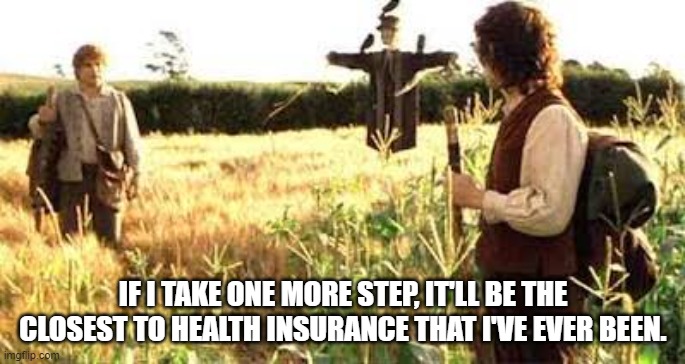
Notes & Links
ENROLL: To apply for or re-enroll in your Marketplace coverage, visit HealthCare.gov, or call the Marketplace Call Center at 1-800-318-2596. TTY users can call 1-855-889-4325
APPLYING: To help make the application process faster and easier, gather this information before you start your application. Here is an overview of what you’ll need, with more details and a fancy checklist through this link:
- Demographic Information
- Household Information
- Addresses
- Personal Details
- Social Security Numbers
- Information About Professional Helping You Apply
- FYI – this is NOT me. I am not helping you apply. I am showing you how to apply and making you familiar with the plans you will be choosing from. I am not an insurance agent and am not choosing a plan for you. Nothing in this article will tell you to choose one plan over another. I just hope you will be comfortable with your choice after you’ve made it because you understand your plan, and the whole process, better.
- Immigration Status
- Previous Year’s Tax Filing Method
- Employer Details
- Household Income
- Current Healthcare Coverage for Family Members, if any
- Health Reimbursement Account (HRA) Notice
SUBSIDIES: Do you qualify for reduced premiums? This is what you need to do.
- In North Carolina, you qualify for some level of subsidy if you earn less than…
- Individual: $51,400
- Couple: $68,960
- Family of 3: $86,880
- Family of 4: $104,800
- Click here for more options and other states.
- The subsidy is prorated based on income. The size of your subsidy will be relative to your income level, on a scale between the federal poverty rate and your income maximum.
- If you make below the federal poverty rate, you will likely qualify for free, or almost free, monthly premiums.
- If you make more than the maximum income, your subsidy will be $0. Since the subsidies don’t matter, you should at least consider other options outside of Healthcare.gov. However, you’re still likely to find the best value coverage on the Marketplace and should thoroughly review the benefits of any plan that appears to be cheaper than your Healthcare.gov options.
QUICK LINKS: These pages are easily accessible on Healthcare.gov, but I’ve highlighted specific things you should focus on to help streamline the process.
- Healthcare.gov Quick Guide
- Dates and Deadlines for 2021 Coverage
- Create an Account on Healthcare.gov
- How to Submit Documents
- Proof of Income, Tax Returns, Birth Certificates, Proof of Qualifying Event, etc.
- Healthcare.gov – 3 Things to Know Before You Pick a Health Insurance Plan
- Me – 3 Things to Consider When Signing Up for Health Insurance
- I’m pretty sure I wrote my article first, but the two overlap a bit and basically combine for ~4.5 things. Healthcare.gov’s page is obviously more focused on this specific task, and a lot shorter, so start by reading that article. If you still have questions, or want a lot more detail, my article may be worth your time.
- Ask Questions – Contact Ryan with any questions you have about this article. Thanks for reading!